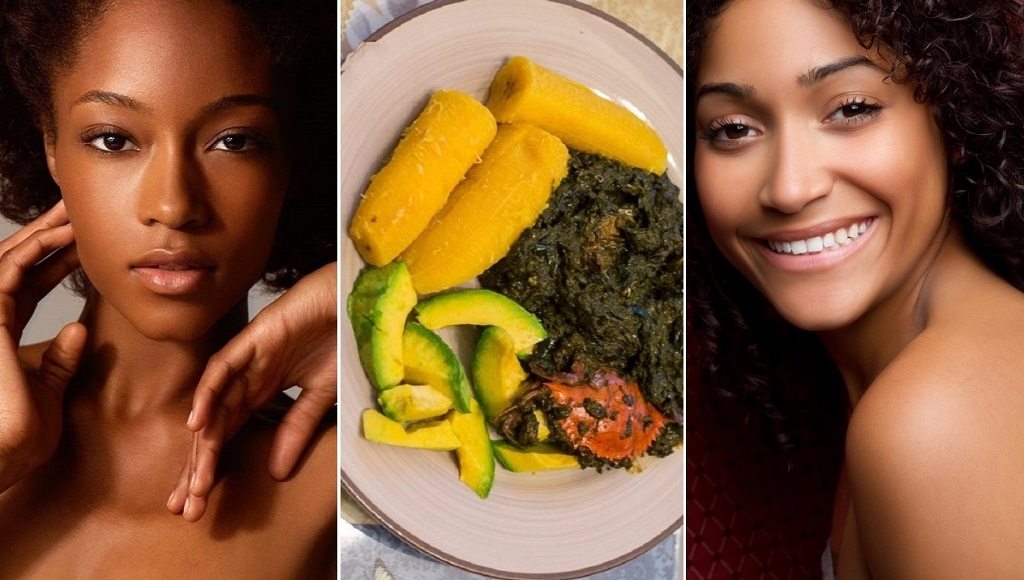With the alarming growth in internet activities, more citizens are confused on how to configure their mobile assets in order to gain access to wireless networks. This article will give you an easy guideline on how to successfully access their GPRS internet configuration or how to do so manually on your mobile phones in order to gain access to the internet. Let’s start with how anyone can configure Internet Access For MTN, Airtel, Vodafone, Glo, Tigo & Expresso on Android Phones. It should be noted that this configuration is for Ghana networks. Simply follow the steps below to configure.
MTN, Glo, Tigo, Airtel, Vodafone Internet Manual GPRS Configuration Step by Step
Before you can enjoy the network services of any mobile network in Ghana, you need to first have the right Proxy settings on your Smartphones. Follow the following steps to set your smartphone Step 1 – Go to Menu -> Settings -> Wireless & Networks Step 2 – In the Wireless & Settings options select Mobile networks Step 3 – In the Mobile network options select Access Point Names Step 4 – In the APNs (yours might be empty, just don’t worry. continue…) Press options on your phone’s keypad and go for New APN Step 5 – In the APN Settings go for – Name Step 6 – Type your preferred name there. and press OK Step 7 – Now go for APN and type on Internet then press OK Step 8 – Now we are done. The new APN you created would be listed in the APNs list, just check it. Your Internet access should now be available. Internet settings for Vodafone Ghana (Targeted to Chinese Phones) This procedure is targeted to china phones or any other phone that takes manual settings. Feel free to follow the procedures below to set up your phone to access the internet. The instructions are divided into two. PART ONE: DATA ACCOUNT SETTINGS
- Go to services on your phone menu and select data account.
- Click on any item there to edit (or add new if your phone has the option)
- set the NAME to Ghana Vodafone or any other name suitable for you
- Set the APN or access point to WAP
- Leave every other option blank and choose OK to save. You can now proceed to the second part. PART TWO: INTERNET SERVICE SETTINGS
- Go to internet settings in the services menu
- Choose settings
- Choose edit account
- If asked to select a SIM, select the SIM which contains your MTN
- Choose an account to edit (one that you don’t use).
- Name: Ghana Vodafone
- Homepage: Enter Google.com (or any other URL)
- Data Account: choose the one we created in the previous part.
- Connection type: choose HTTP (even if it already chosen), Use Proxy: yes, Proxy Address: 172.024.097.001 Proxy Port: 8080
- Leave all other things empty.
- Save it and choose “Activate” then you are good to go
How to Manually Configure GPRS Settings For MTN, Glo, Tigo, Airtel, Tigo, Vodafone in Ghana
MTN Ghana Manual Internet Configuration Settings
Name: MTN GH APN: wap Proxy: 172.017.003.005 Port: 8080 No username or password. Alternatively, you can send a blank text message in SMS to the number 686 from your MTN sim via your mobile phone, what follows after that would be the settings. Simply save the settings you received, to your phone and also make sure that MTN DATA is selected as the default access point. You can call MTN GHANA customer care on 111 if you encounter any problems. See Also: Are Online Casinos and Sportsbooks Legal in Ghana?
Tigo Ghana Manual Internet Browsing Configuration
Ip: 010.004.001.007 PORT: 8080 APN: wap.tigo.com.gh HOMEPAGE: wap.tigo.com.gh NB: For most Android devices, simply put (web.tigo.com.gh) in the APN section.
Vodafone Ghana Manual GPRS Internet Configuration Settings
IP: 172.024.097.001 PORT: 8080 APN: wap HOMEPAGE: www.vodafone.com.gh
Airtel Ghana Manual GPRS Internet Configuration Settings
IP: 010.093.085.088 PORT: 9401 APN: wap HOMEPAGE: wap.airtel.com.gh
Globacom Ghana Manual GPRS Internet Configuration Settings
APN: glowap USERNAME: glo PASSWORD: glo PROTOCOL: HTTP HOMEPAGE: http://starphy.blogspot.com PROXY ADDRESS: 010.161.085.004 PROXY PORT: 8799 This settings once entered enables you to browse the internet and always remember that the password is in lower case.